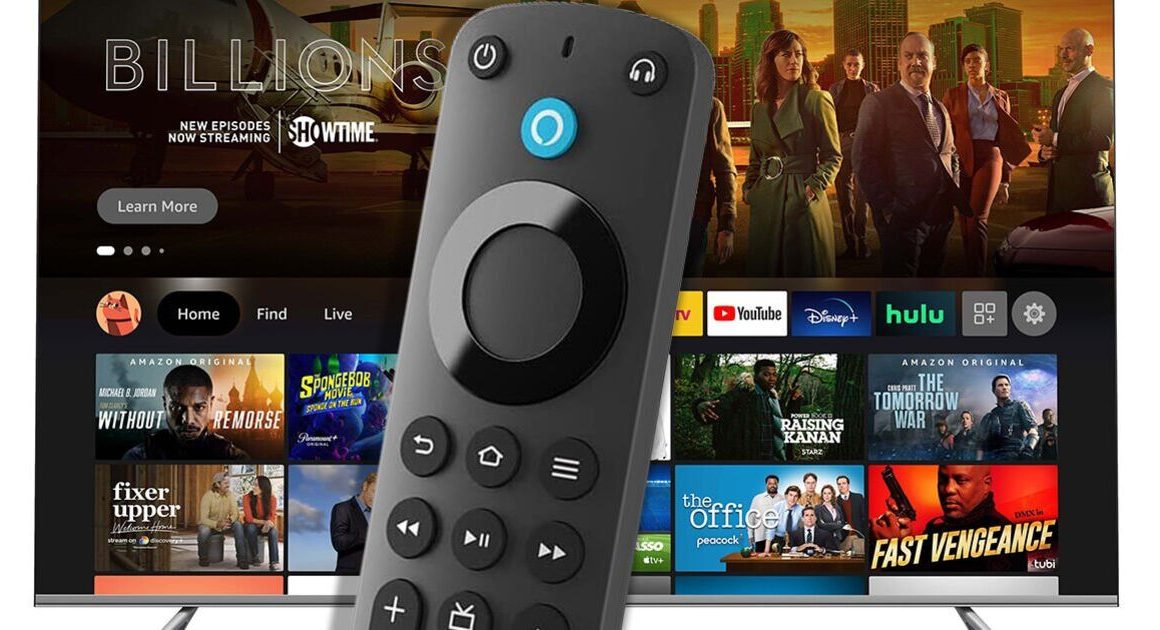If your iPhone’s photo library has suddenly become full of duplicate images you are definitely not alone. It appears that a weird WhatsApp bug is causing photos sent via the popular platform to be saved twice. This issue is affecting those who have the automatic Save to Camera Roll option switched on in the settings menu which adds images directly to devices as soon as they arrive via the app.
Along with being highly irritating, it also means more storage is being used up on the device – that’s not ideal for anyone who might already be short on space.
The gremlins appear to have begun after Apple released a recent iOS update although it’s unclear if that was what has caused the WhatsApp gremlins.
One thing that’s certain is that plenty of people have been affected with many taking to Apple’s forum pages to vent their frustration.
“On my iPhone my WhatsApp is set to automatically save the photos I receive on Photos,” explained Ursula274, said For me this was working just fine, but a couple of days ago Photos started to save each photo twice. This means that now, if I receive one photo via WhatsApp and then I go to Photos, the same pic appears duplicated.”
Another iPhone called Vinay, added: “I am also facing the same issues. Photos are saved twice from WhatsApp and this is irritating. Kindly let me know the solution or fix the bug.”
If you are having problems don’t panic. Meta, who owns the WhatsApp platform, has now confirmed that there is an issue with its chat app which has now been fixed. An update is being rolled out globally with iPhone users urged to download the latest version of the popular service.
“We’re aware that a small number of iPhone users are having issues when receiving media whereby it’s saving twice to their camera roll,” a Meta spokesperson told The Sun.
“We’re rolling out a fix to users, and recommend all those affected to download the latest version of the app.”
To check you have the latest version of WhatsApp installed, simply head to the App Store on your iPhone. Then tap on your account profile in the top right-hand corner. Scroll down to the list of apps and tap Update All.