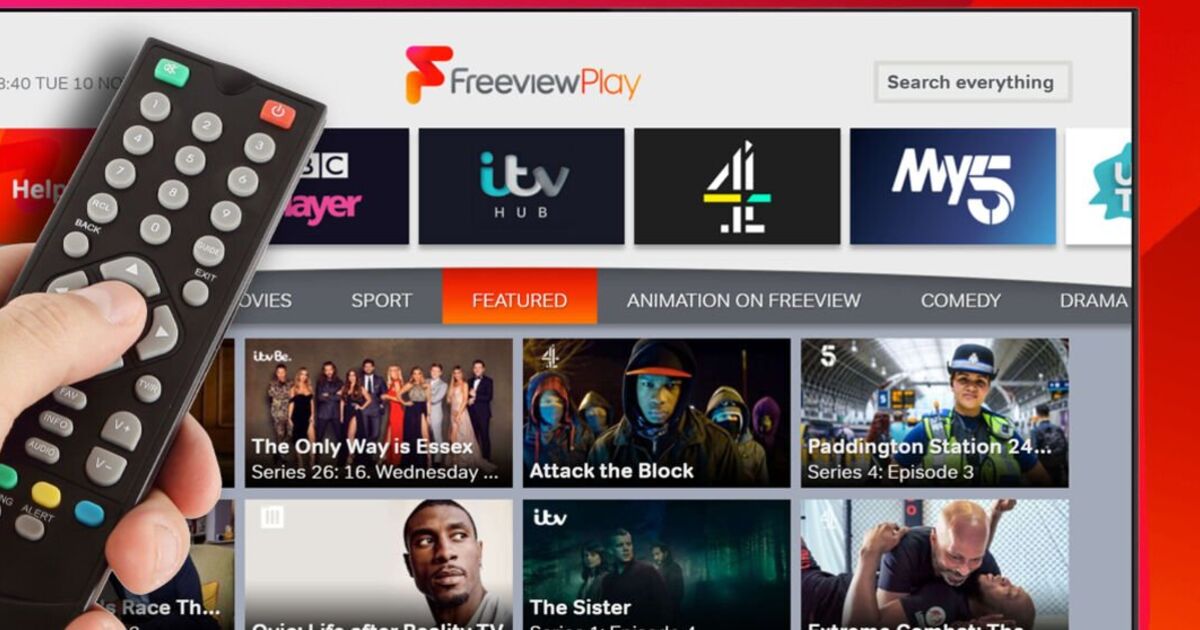If you have a Freeview TV in your living room you might want to head to the settings without delay. It’s just been confirmed that a trio of channel changes have just been rolled out to UK homes including two stations getting a rebrand and one service shutting down its Freeview platform for good.
The first change is the launch of a new service called London TV – which replaces the now-closed London Live station. Taking a quick look at Freeview’s TV guide shows that London TV will feature programmes such as Murder by the Sea, Medical Detectives and Judge Judy, along with daily news from the capital.
You’ll find it on channel 6 on the telly planner. Next, there’s the release of “That’s Oldies” in the Greater Manchester area which has replaced the That’s Fabulous music service on channel 78.
Finally, there’s the closure of GINX TV which offered Esports content such as live gaming events, news and lifestyle programming from around the world 24 hours a day. GINX first launched back in July last year on Freeview but it’s now off Air. It’s worth noting that GINX is still available to stream but is no longer on any Freeview devices.
“On 22nd January 2025 some broadcasters are making changes to their channels. You will need to retune to update your TV and keep your channels and TV Guide up to date,” Freeview explained in an update on its website.
“Channels are constantly evolving on Freeview with individual channels making the decision to move, add or remove channels. Freeview continues to ensure that audiences can enjoy a rich and varied content.”
As with all Freeview changes it’s now a good idea to retune your telly to make sure it’s up to date and you are getting the latest channels.
HOW TO RETUNE YOUR FREEVIEW BOX
Automatic retunes vary slightly depending on which device you have, but they usually include the following simple steps. If these do not match your device, please refer to your instruction manual for specific instructions.
• Press menu on your box or TV remote control.
• Select set-up, installation, update or a similar option. If you’re asked for a password, the default code is 1234 or 0000.
• Select first-time installation (sometimes called factory reset, full retune or default settings).
• Press OK if your equipment asks if it’s OK to delete existing channels, then your retune should start automatically.
• If prompted, save the channels that are found.